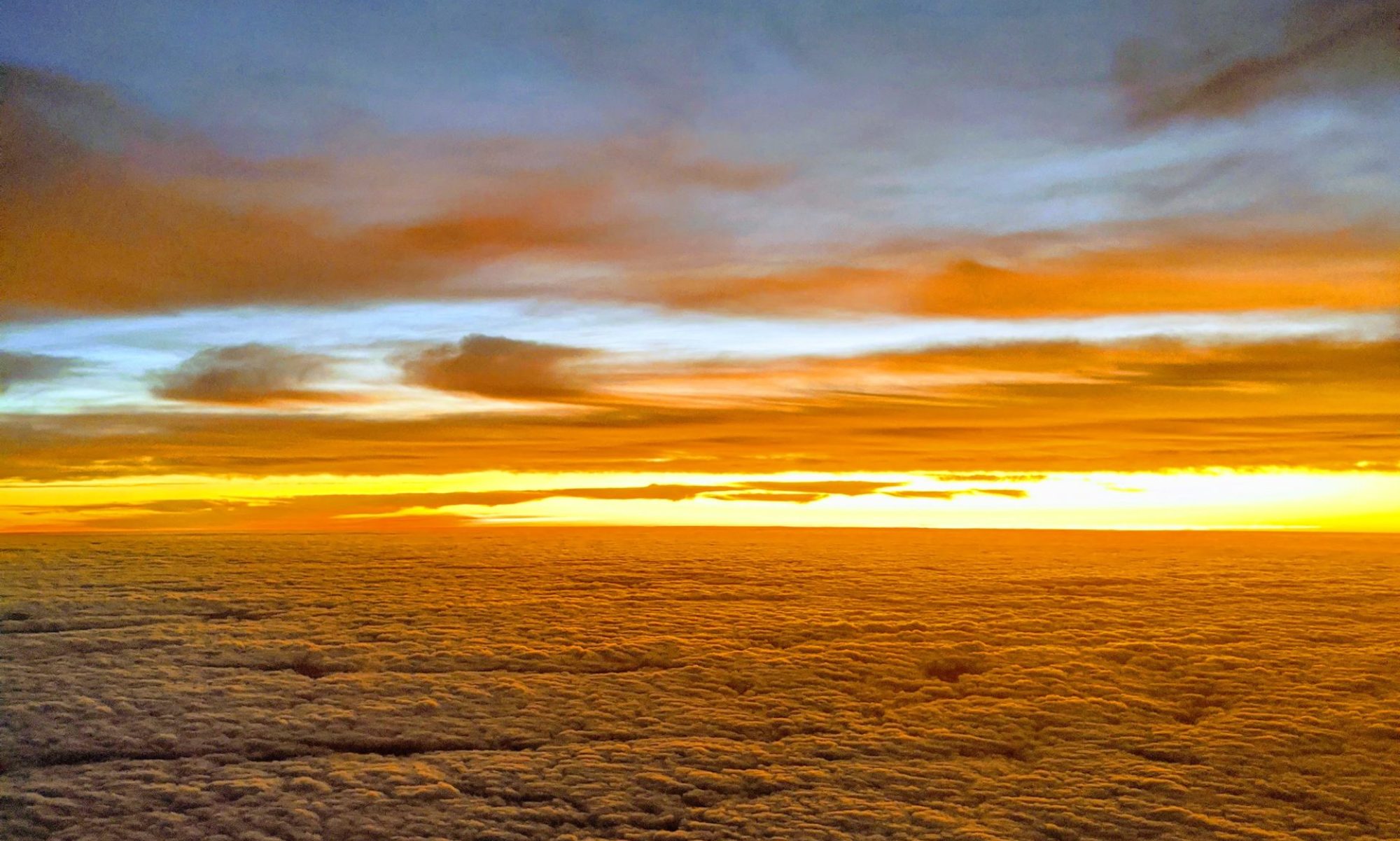Until Apple supports the Olympus E-3 RAW format directly (via some future OS upgrade) in Aperture, there is a way to use the new Olympus ORF format with Aperture:
- First, download and install the Adobe DNG Converter.
- Next copy the ORF files from the camera’s CF card to an export folder on a Mac disk drive.
- Create a DNG folder under the export folder.
- Start Adobe DNG Converter and configure it to point at the source (export folder) and destination (DNG folder). If you placed the DNG folder under the export folder, make sure to uncheck the ‘include images contained within subfolders’ option on the source folder.
- If you find a need to change the file names for the converted files make the changes in the ‘Step 3’ section of the Converter. I went with the defaults, which generates a file with the same name as the original; only with a DNG extension rather than ORF.
- Click the Convert button.
- Once the conversion is complete, start Aperture and have it import the DNG folder (not the export folder). If Aperture tells you that you have an unsupported file type it is because you didn’t import the DNG folder.
I have been deleting the DNG files after importing to Aperture and keeping the ORFs because I have been toying with the idea of re-importing them into Aperture when they are directly supported to see if there was any lost in the DNG conversion process.
There you have it, one extra step to be able to use Aperture with the Olympus E-3. Which is much easier and cheaper that switching to Adobe Lightroom, which is what some wags have been recommending.
Technorati Tags:
adobe, aperture, apple, cameras, dng, e3, howto, olympus, photography